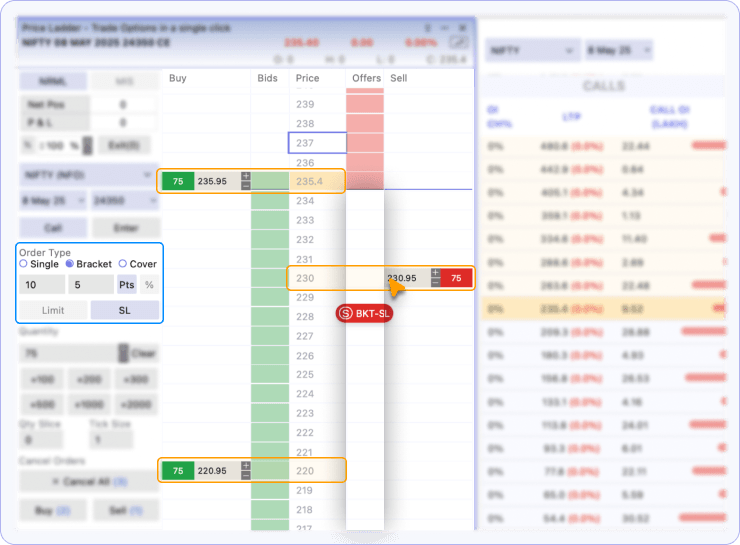Bracket Orders allow you to set entry, stop-loss, and target in a single trade. Once either the stop-loss or target is hit, the other leg is automatically cancelled.
This is also known as an OCO (One Cancels the Other) Order, where either your profit or loss condition will trigger first—and cancels the other.
Place Bracket Orders (OCO - One Cancels the Other)
Bracket Orders allow you to set entry, stop-loss, and target in a single trade. Once either the stop-loss or target is hit, the other leg is automatically cancelled.
Why Use Bracket Orders?
- Great for automated risk management.
- You don’t need to manually monitor trades.
- Both your downside and upside are covered.
This is also known as an OCO Order, where either your profit or loss condition will trigger first—and cancels the other.
How to Place a Bracket Limit Order on OptionX:
Step 1: Navigate to the Price Ladder.
Step 2: Select Bracket and Limit in Order Type inside the Entry Panel.
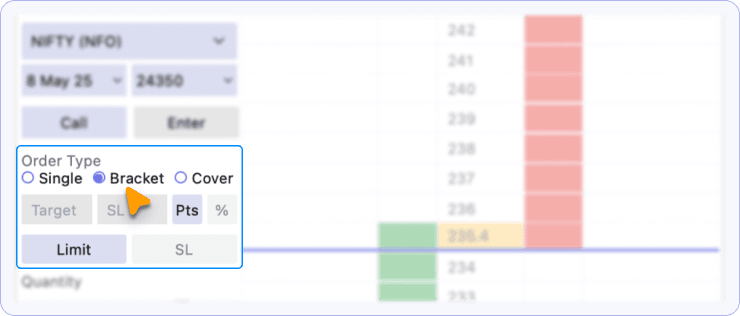
Step 3: Enter:
- Target Points (How much above the entry price you want to book profits)
- Stop-Loss Points (How much below the entry price you want to exit)
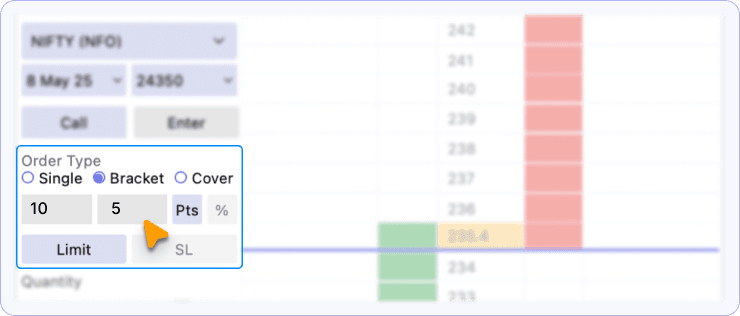
Step 4: Click on the Bid column below the LTP price to place Buy order.
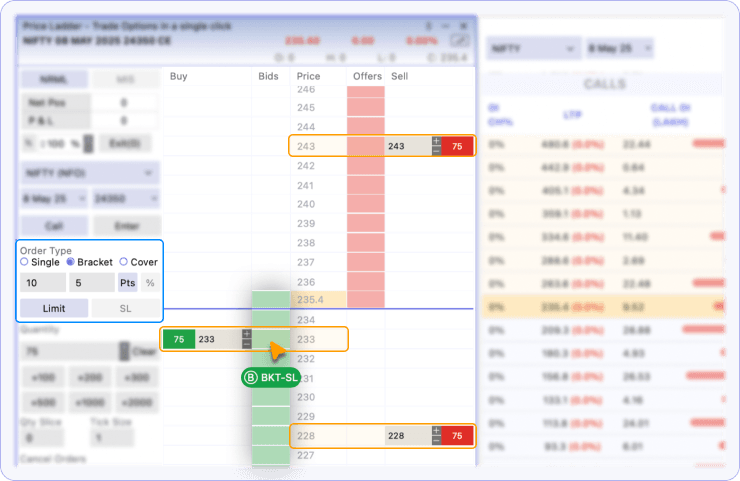
Step 5: Click on the Offer column above the LTP price to place Sell order.
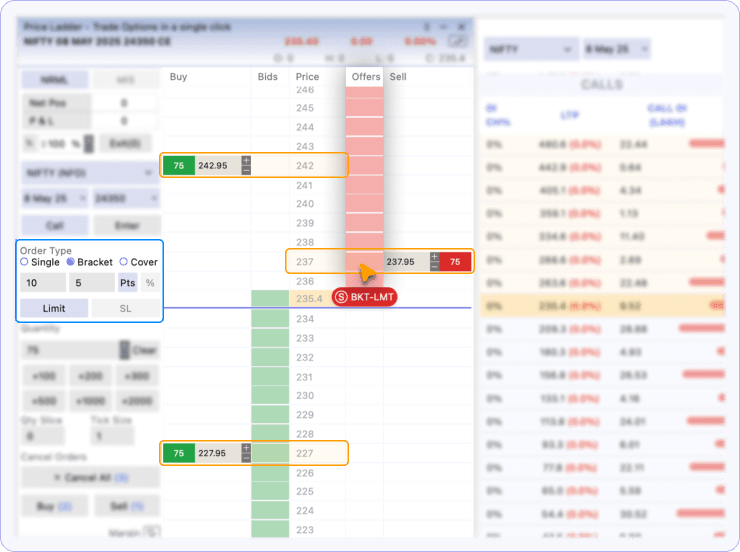
How to Place a Bracket Stop Loss Order on OptionX:
Step 1: Navigate to the Price Ladder.
Step 2: Select Bracket and SL in Order Type inside the Entry Panel.
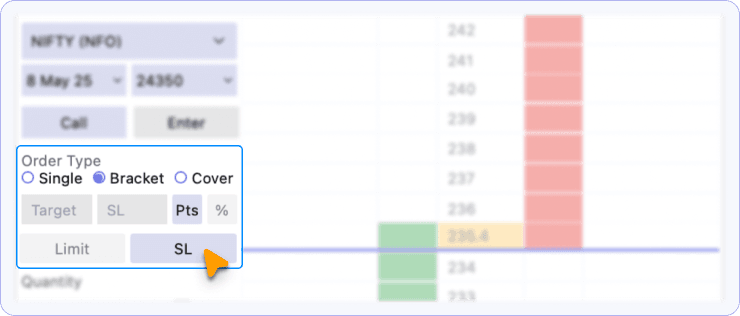
Step 3: Enter:
- Target Points (How much above the entry price you want to book profits)
- Stop-Loss Points (How much below the entry price you want to exit)
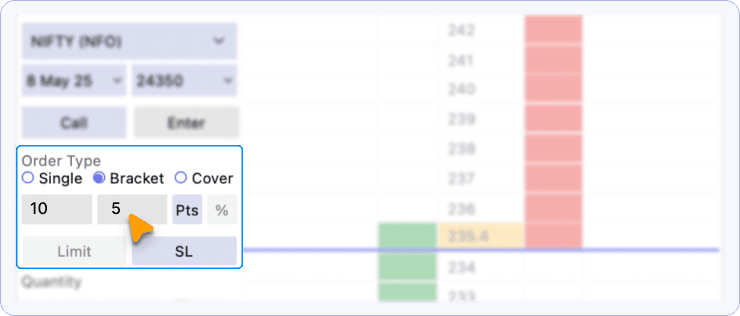
Step 4: Click on the Bid column above the LTP price to place Buy order.
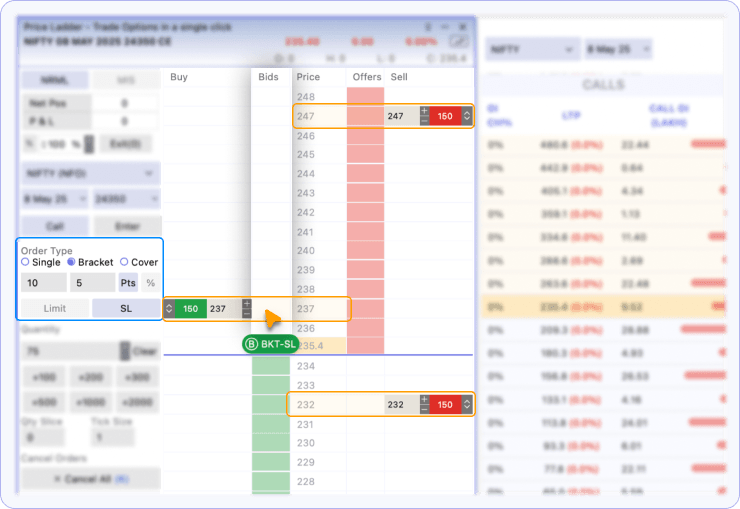
Step 5: Click on the Offer column below the LTP price to place Sell order.